SAP S/4Hana
Learn how to set up and configure your SAP S/4Hana account with Alloy
So you want to connect your SAP S/4Hana account to Alloy? Well you've come to the right place.
To get started with our SAP S/4Hana app, you'll need to enable what's called Services in SAP S/4Hana. Let's take a look at the steps to do so below.
Step 1: Log into SAP Logon
Login to your SAP S/4Hana account
Navigate to the SAP Logon and click your SAP app. You should see a list of sap apps.
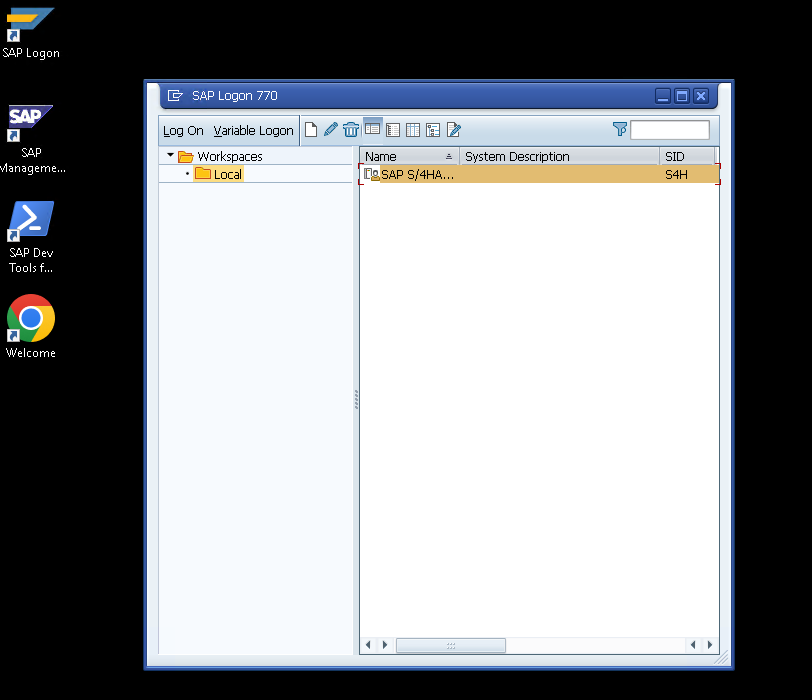
From here, you'll need to enter your user credentials.
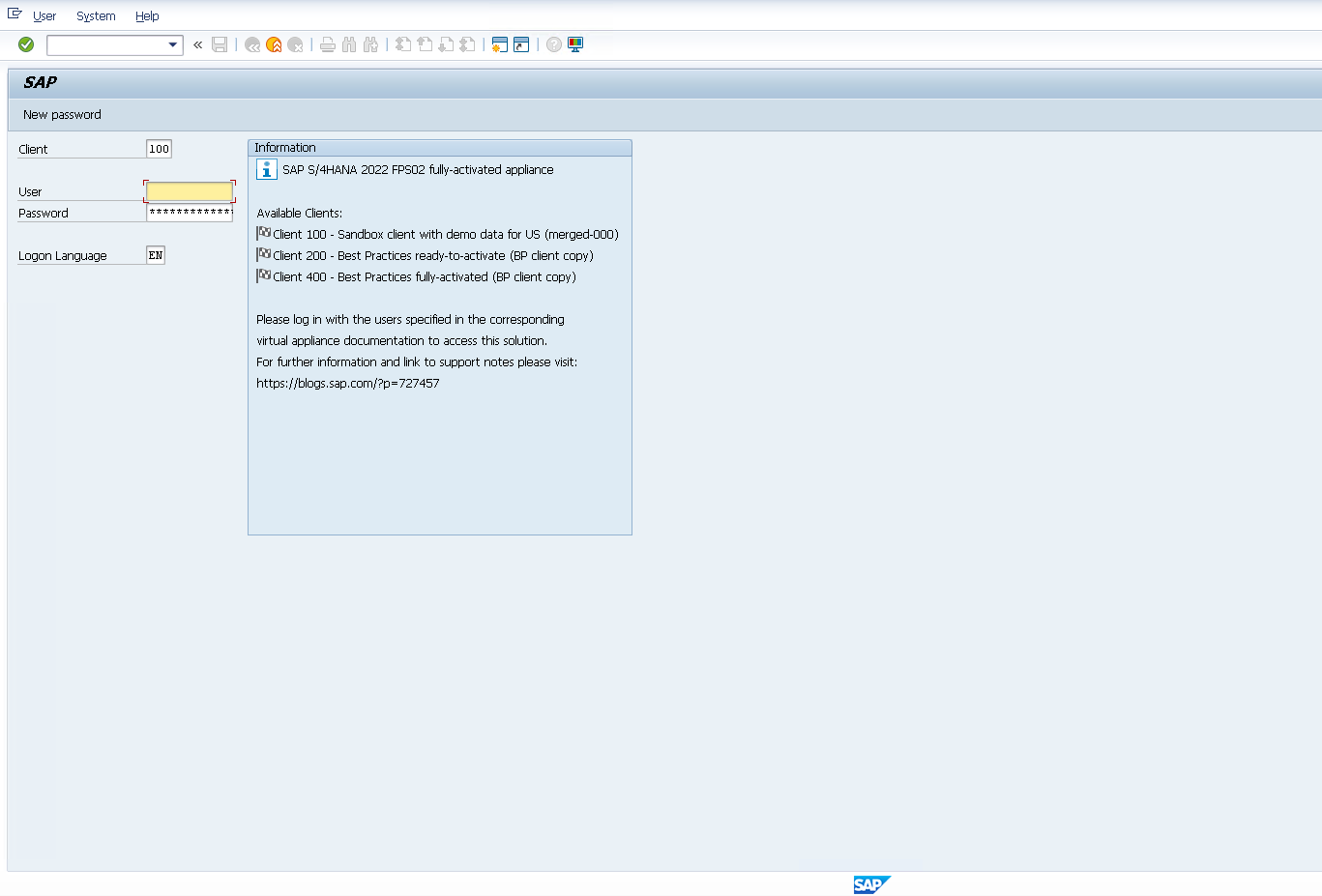
Step 2: Navigate to Activate and Maintain Services
After logging in, navigate using the search bar and enter this value /N/IWFND/MAINT_SERVICE and press the Enter key.
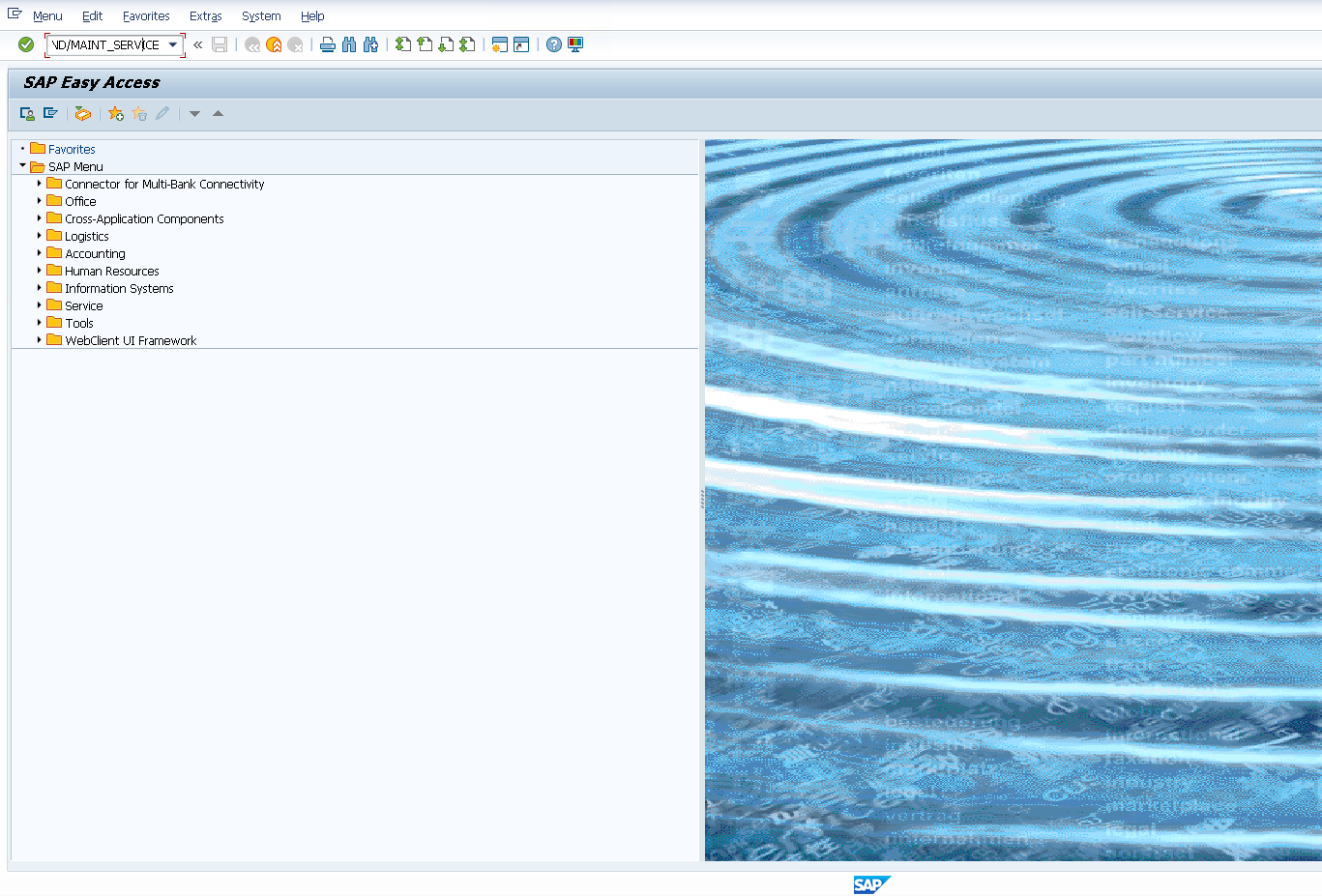
Step 3: Adding Services
After navigating successfully, you should be in the Activate and Maintain Services page. In order to add a service, you must click the Add Service button.
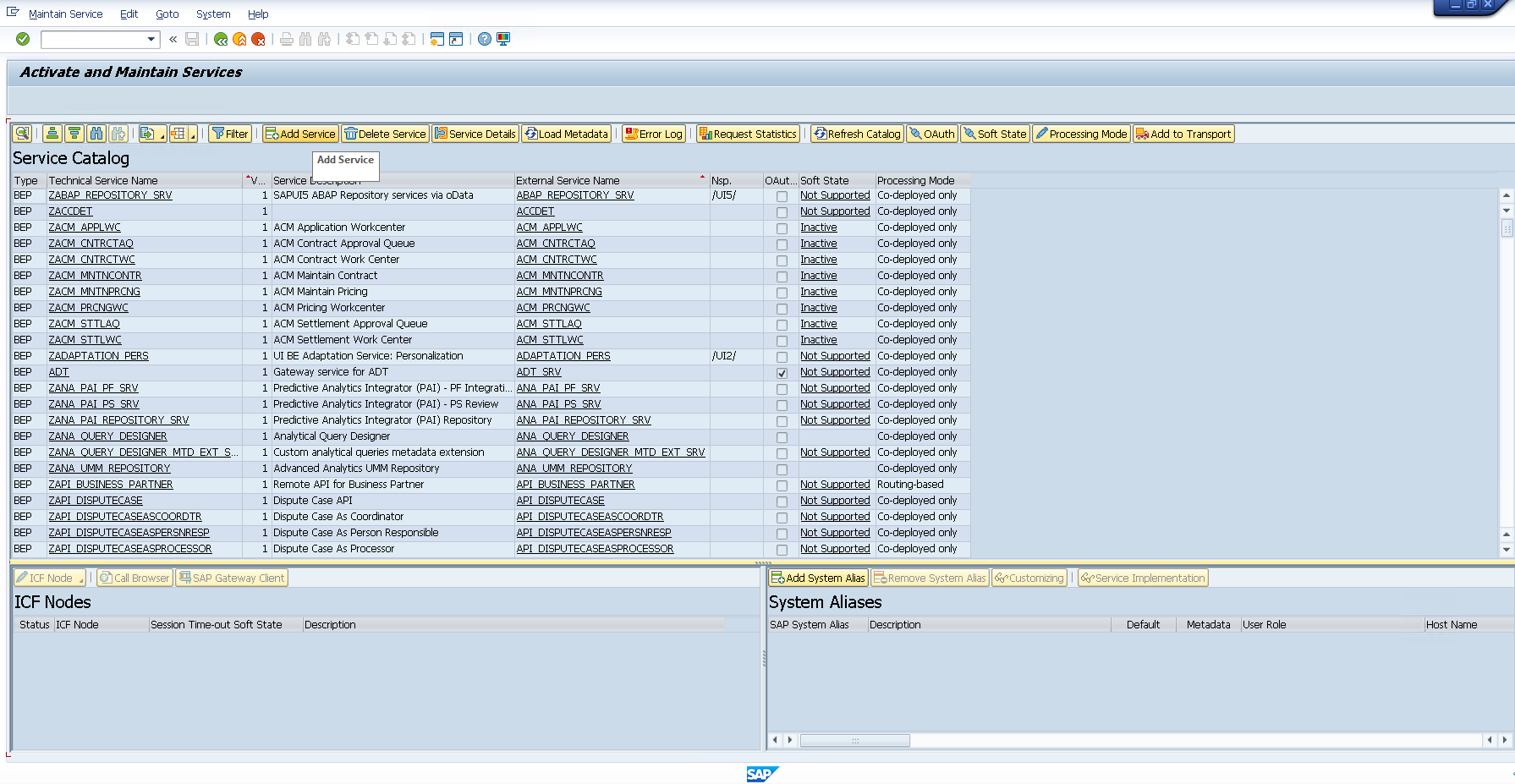
After clicking the button, it should take you to Add Selected Services. Enter your System Alias (ex: LOCAL), and add these services for the Technical Service Name:
- API_BUSINESS_PARTNER
- API_PURCHASEORDER_PROCESS_SRV
- API_SUPPLIERINVOICE_PROCESS_SRV
- API_PRODUCT_SRV
Press the Enter key after you filled up System Alias and Technical Service Name, If the service is not yet activated, it should show up in the result like this.
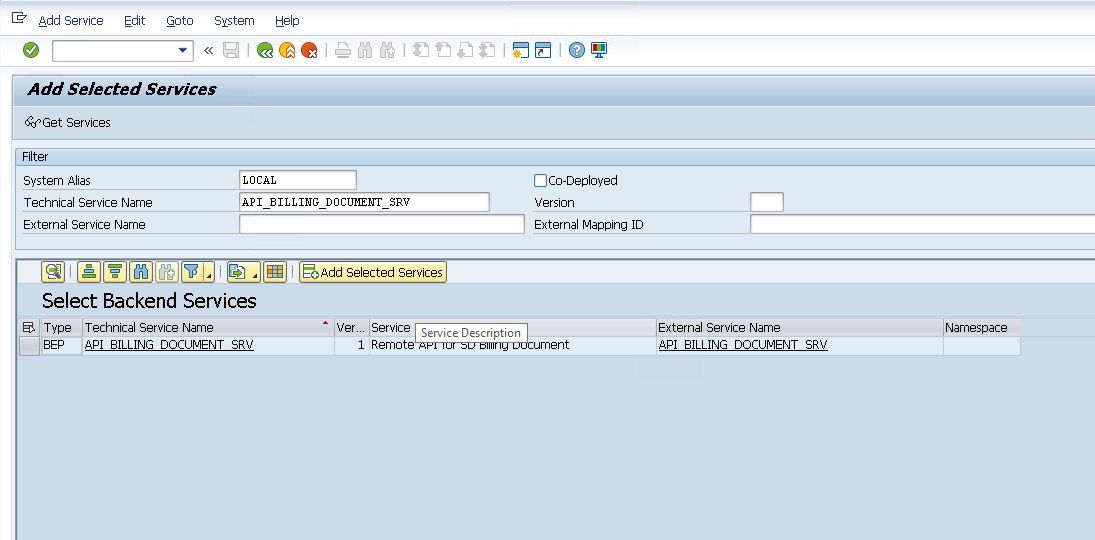
Double click the result (ex: API_BILLING_DOCUMENT_SRV) and a page should pop up.
Then click the Check button to add the selected service.
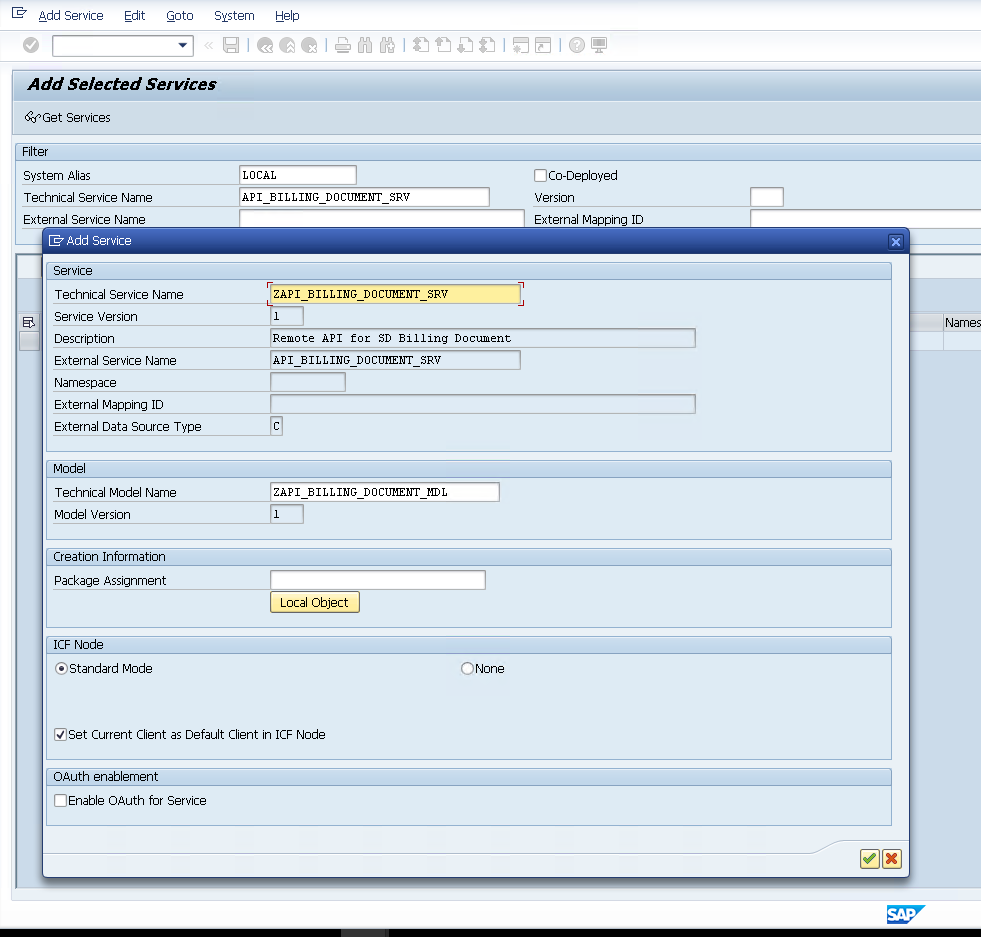
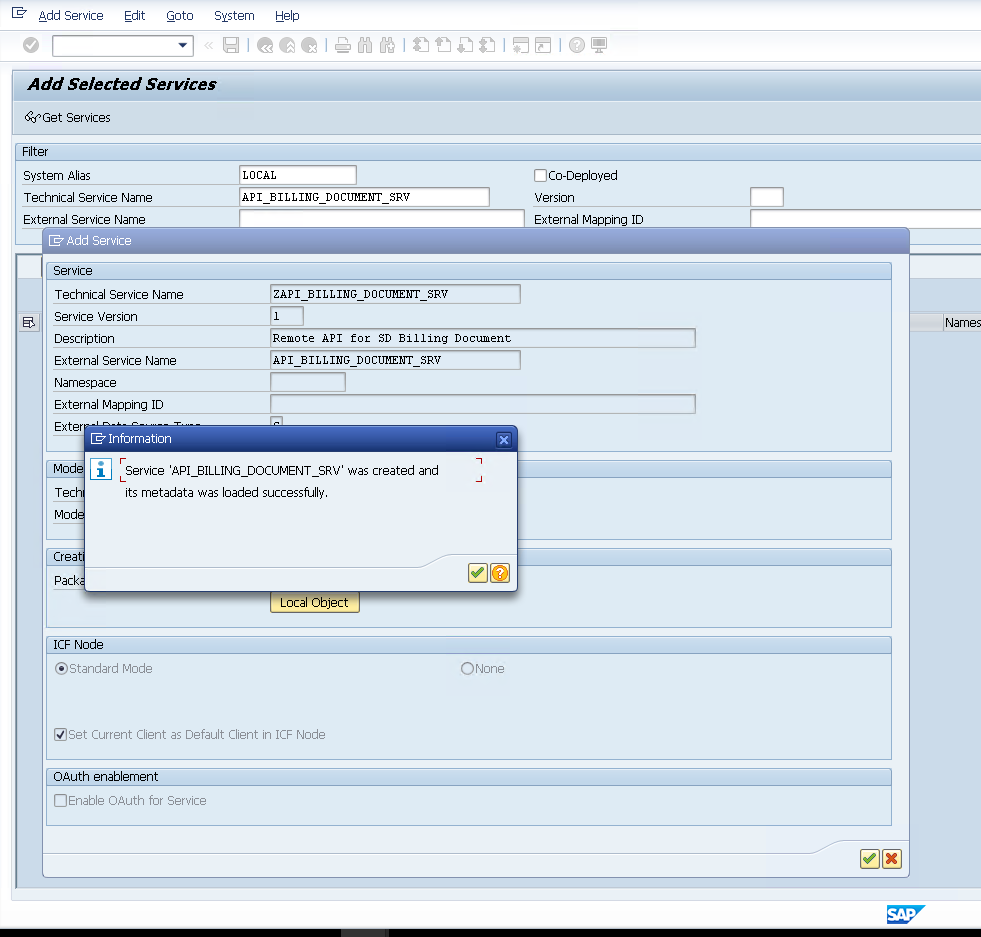
Wrapping Up
That's a wrap! You'll need these services in order to use the SAP S/4Hana block. Now enter your credential details and you are good to go!
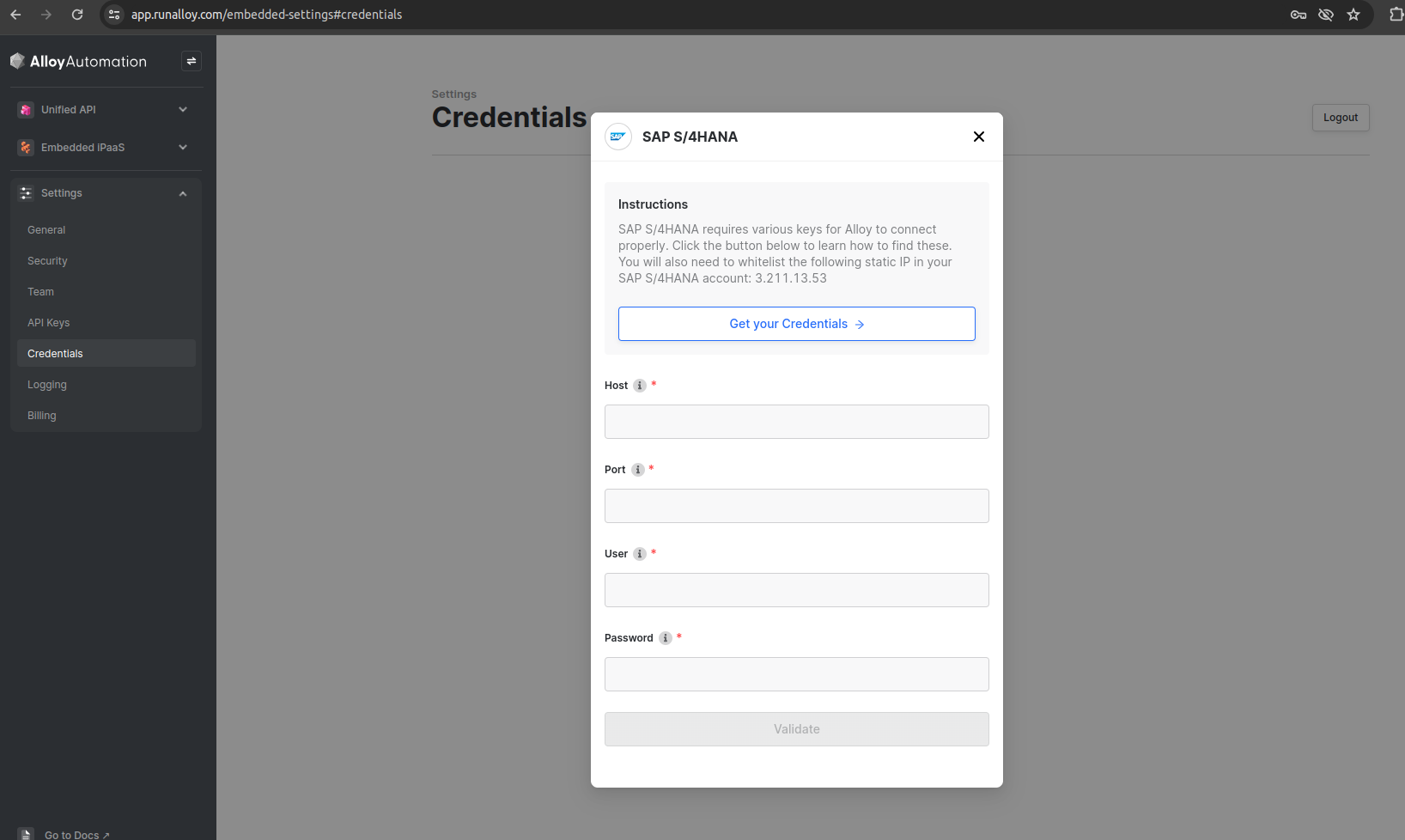
Updated about 1 month ago
