Hiding Blocks from End Users
Overview
In this article, we'll take a look at how to hide blocks from users and when this feature is relevant.
When to use it
Almost every workflow has one side of the flow that requires user involvement and another side that sends data to your application or a data warehouse. For the former, it's important to prompt your end user to connect to that app. But for the latter, you'll want to send data to your application, meaning that the end user doesn't need to configure anything.
There are often times when you want to stream data to a destination that does not require input from the user. Let's take an example:
In the Integration Structure article, we took a look at how to stream data from events to destinations. A common destination is a data warehouse such as Snowflake. In our hypothetical example, we need to stream data from our users' Shopify stores directly to the ISV's Snowflake warehouse.
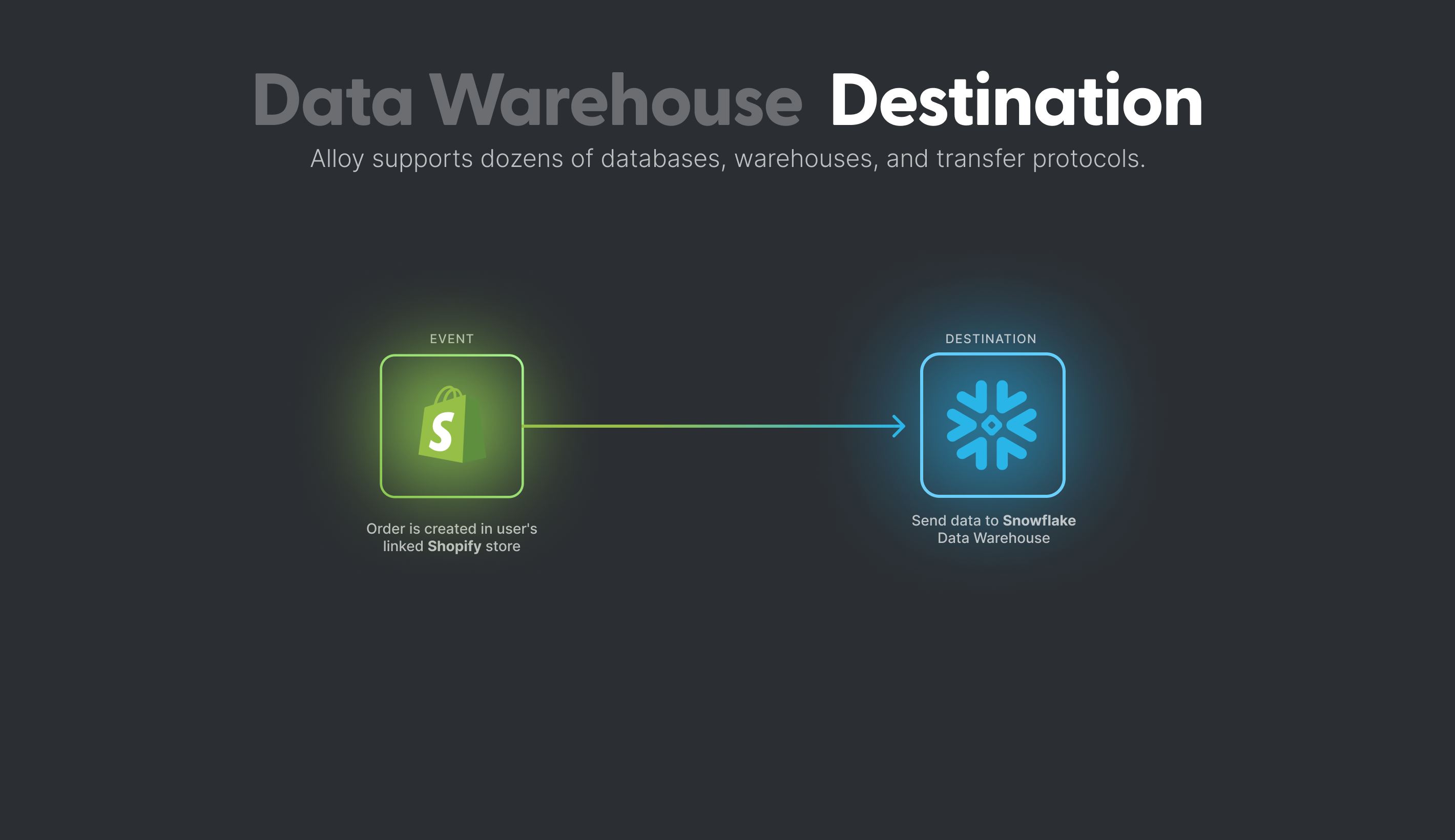
In this workflow, the user must authenticate their Shopify account but needs to take no action for the Snowflake destination. In other words, it wouldn't make much sense to surface the Snowflake block to the user because you want the Shopify data to land in your Snowflake instance.
To solve this, you can select the Hide this block from users checkbox. Selecting this option will route the data to the Snowflake warehouse using the credentials you set up in the Authenticate (Step 2) section of the Alloy Workflow Builder. It will also redact any mention of Snowflake to your users.
When your users go to set up this integration, they'll only be prompted to connect their Shopify credentials.
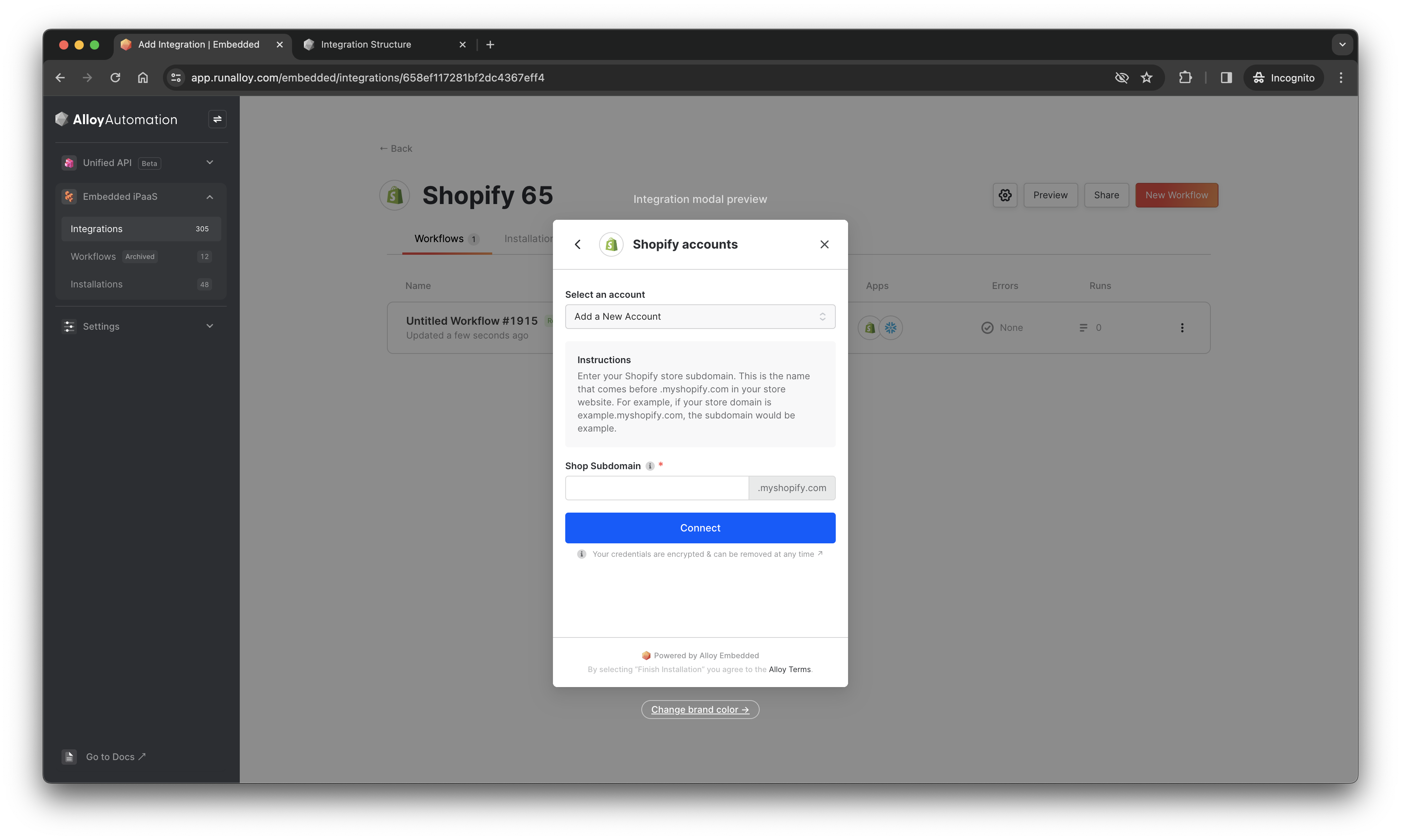
Wrapping Up
In this article, we took a look at when and how to hide blocks from users.
Updated 4 months ago
